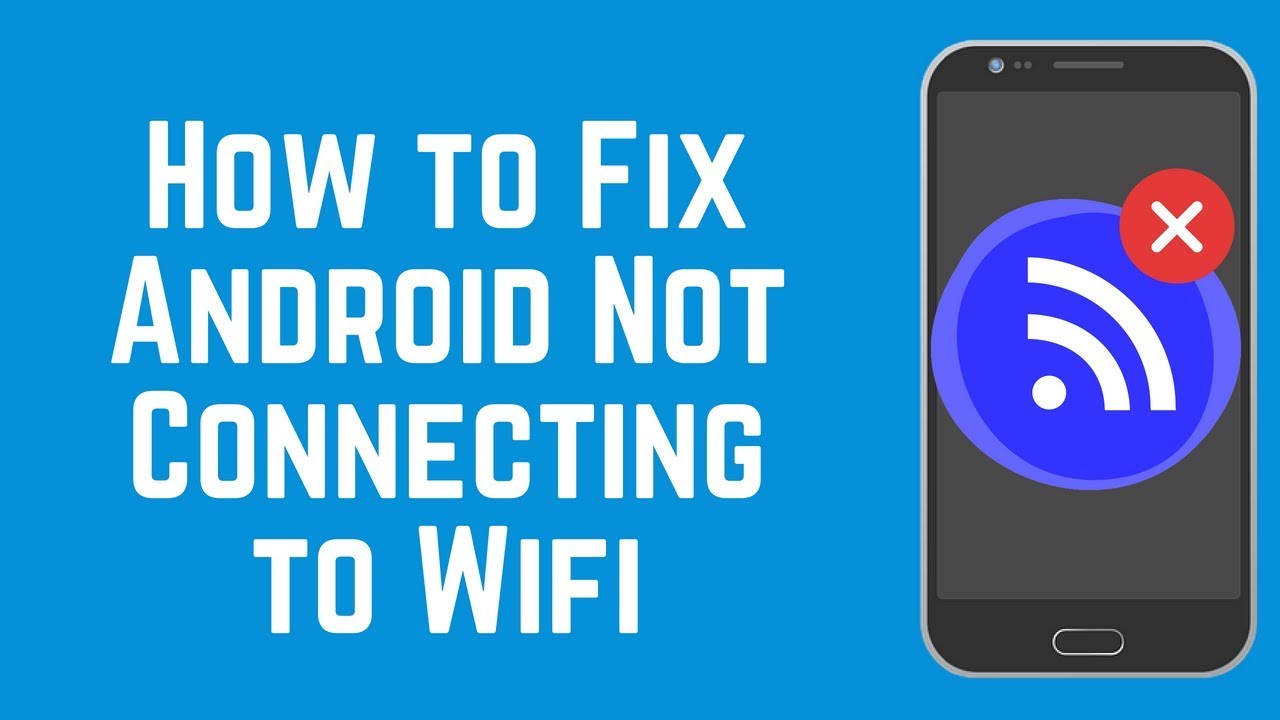
Wi-Fi is an essential feature on smartphones, but sometimes it can be finicky and cause connectivity issues. If you’re experiencing Wi-Fi issues on your Android device running on versions 10, 11, 12, or 13, don’t worry. In this article, we’ll show you some simple troubleshooting steps you can take to diagnose and fix common Wi-Fi issues on Android devices.
- Check Your Wi-Fi Network
The first step in troubleshooting Wi-Fi issues on Android is to check your Wi-Fi network. Ensure that your Wi-Fi is turned on and that your device is connected to the right network. Sometimes, your device may connect to a weaker or unknown network, which can cause connectivity issues.
- Restart Your Device and Wi-Fi Router
If your Wi-Fi network is working fine, but your device is still not connecting to the internet, the next step is to restart both your device and Wi-Fi router. This can help clear any temporary glitches or bugs that may be affecting your Wi-Fi connection.
- Forget and Reconnect to the Wi-Fi Network
If restarting your device and Wi-Fi router doesn’t help, try forgetting the Wi-Fi network on your device and then reconnecting to it. This can help resolve issues with incorrect login credentials or corrupted Wi-Fi settings.
To forget the Wi-Fi network, go to Settings > Wi-Fi, tap and hold the network you’re having trouble with, and then tap “Forget network.” To reconnect to the network, select it from the list of available networks and enter the correct login credentials.
- Reset Network Settings
If forgetting and reconnecting to the Wi-Fi network doesn’t work, you can try resetting your device’s network settings. This will erase all saved Wi-Fi networks, Bluetooth connections, and VPN settings on your device, so make sure to backup any important data before proceeding.
To reset network settings, go to Settings > System > Reset options > Reset Wi-Fi, mobile & Bluetooth, and then tap “Reset Settings.”
- Check for Software Updates
If none of the above steps work, check for any software updates on your device. Manufacturers often release updates that fix connectivity issues, so updating your device’s software may help resolve your Wi-Fi issues.
To check for updates, go to Settings > System > System updates, and then tap “Check for update.”
Outbound Links:
- Android Central – a website that covers Android news, reviews, and tips
- Google Support – official support page for Android devices
Conclusion
Wi-Fi issues can be frustrating, but they are usually easy to fix with a few simple troubleshooting steps. In this article, we’ve shown you how to troubleshoot and diagnose common Wi-Fi issues on Android devices running on versions 10, 11, 12, and 13. If you’re still having Wi-Fi issues after following these steps, you may want to contact your device manufacturer’s customer support for further assistance.
